This is a 5 part guide to making a simple XenApp 6 farm. These are the other sections:
- Installing a server manually
- Creating a XenApp 6 farm
- Citrix Licensing
- Web Interface
- Unattended installations
Most XenApp servers will be installed by unattend scripts and images of course, but we have to start somewhere – and this is a quick guide to the slightly picky process to installing XenApp 6 manually.
Just as a note – I would really consider doing step 3 first, so you can fill in the details of a license server when prompted to join the farm in the second stage. It’ll reduce your chances of ending up with an unlicensed server…
- Install Windows 2008 R2, with .NET 3.5 sp1 (no, it won’t install on Windows Server 2008 “R1”)
- Logon to the server again but NOT USING REMOTE DESKTOP! Use VNC, use ILO, plug a monitor in, use VMware/XenServer/ tools if its virtual - just don’t use Terminal Services. It won’t work.
- Extract the XenApp 6 ISO to a folder on the network with 7zip. Or burn it to a DVD if you must
- Run autorun.exe (as administrator)
- Click Install XenApp Server
- Click Add Server Roles
- Select your XenApp edition. In my case, its Enterprise.
- Choose your server roles. You will need at least a license server as well, but if you have a spare machine (a virtual is fine) its a good role to have a dedicated server for. Remember it will have to be Windows Server 2008 R2 as well if its going to be serving your Terminal Services CALs.
- Choose your server roles. XenApp Server is the only required one for your first server, but the XenApp Management role might be a good idea for one of your servers so you can host the app on the farm. You can also install the XenApp Management tools to your PC, which is a good idea for when there’s a problem with your farm that stops you launching apps! I’ve also selected the EdgeSight Agent as well since I’m planning to deploy an EdgeSight server later on.
- That’s a lot of Visual C++ Redistributables. No Java pre-req though, thank God. Click Install to carry on, agree to any UAC prompts and log back in after reboots as needed. If you have not installed the Remote Desktop roles before install you’ll need to restart it manually when it tells you the restart was pending. After reboot, run XenApp Server Role Manager to carry on.
- After install, click Finish. Select the Role Manager from the Start Menu if its not launched and click Configure to set up your farm.
I’ve now done a separate article on how to script your installs on the rest of your servers. Unless you are creating lots of farms (why?) you might as well create it by hand but you certainly don’t want to have to build every server manually.
Click here for my scripted install guide for XenApp 6.
And that’s the first part done – the next parts are:
- Part 2 – Establish the farm
- Part 3 – Install your license server
- Part 4 – Web Interface install
- Part 5 – Unattended Installs

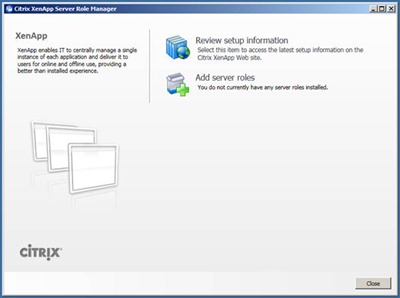




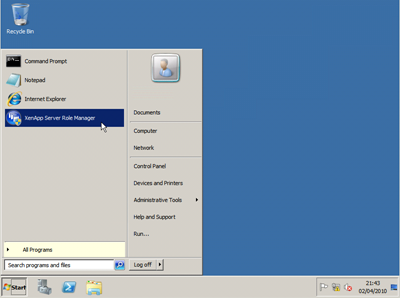

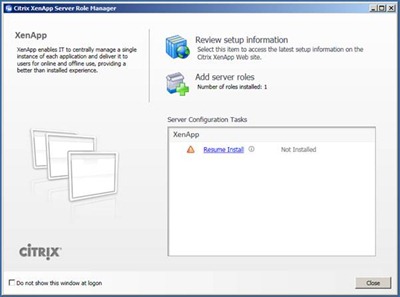




14 comments:
sweet, now how about automating the install?
Thanks mate very helpful
Hello, prior to following these steps - my challenge is I am not sure what to do to prepare Windows Server 2008 R2 Enterprise before installing XenApp 6. After changing my server name, and installing active directory, what roles and features do I activate to prepare for XenApp6?
Laniyonu
Citrix does not support installation on a domain controller. While it might work, they will not provide much support to you.
http://support.citrix.com/proddocs/index.jsp?topic=/xenapp6-w2k8/ps-system-requirements-w2k8-xa6.html
Very Helpful! Many thanks, you saved the day.
Thanks great article. One question - you said that you are planning on installing an EdgeSight server later on - do you need to pay extra for this or does it come for free when you purchase your Citrix XenApp licenses?
I installed XenApp servers above your steps. It's really helpful to me. It's save my time and effort.
Really very nice information You share very each step very clear Thanks to sharing
Domain registration
Good content is shared..really informative. Thanks for this post.
web designing company
Nice tutorial..thanks for sharing.. very useful for me
high fashion cheap oakley sunglasses at oakley sunglasses outlet. They offers all new cheap oakleys online...cheap oakleys sunglasses
Very helpful. Thank you for sharing. It saved a lot of time when installing our first XenApp6 server. :-)
I used install automatically in xenapp 5 and it worked well. But here I never tried installing automatically and dont know what happens then. Time Billing Software
Project Tracking Software
Your the best, keep up the good work!
Post a Comment